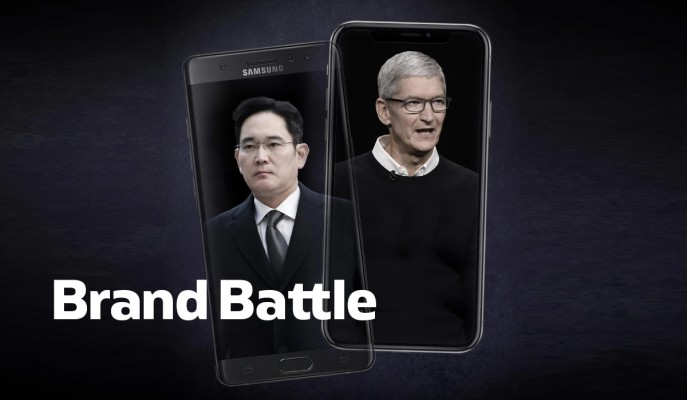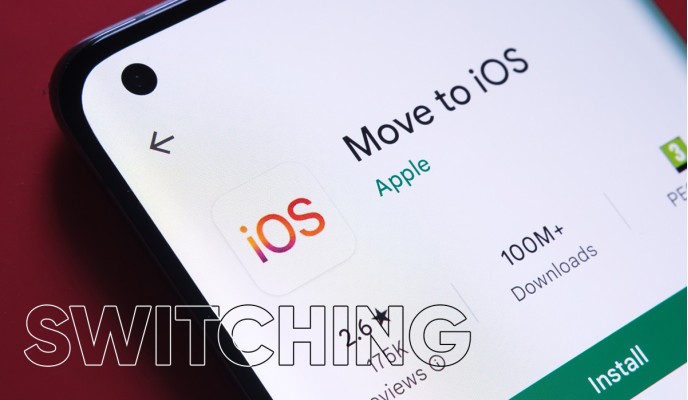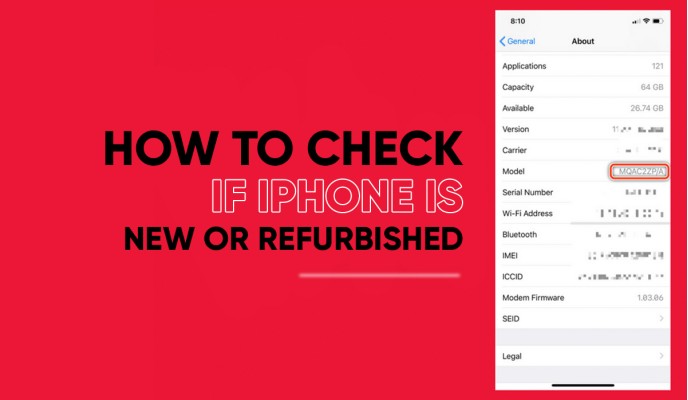How to Check if an iPhone Has Been Repaired?

If you're looking for a refurbished iPhone, you cannot afford to get scammed with a repaired iPhone.
But rest easy. It's simple to check if an iPhone has been repaired, and you just have to run a few checks we have listed below, and you're good to go.
Let's dive in to know what those checks are and how to perform them.
The 10 factors to Know if iPhone has Been Repaired
Check for Physical Damage
First things first, look for visible damages on the phone. Look for marks or cracks on the casing to check if the iPhone has been repaired.
However, not every mark means it was repaired, and the repair marks look like a specific type. If the phone casing is loose or you see black spots behind the screen, odds are the iPhone has been repaired.
If the iPhone has these signs, steer clear of that. That phone isn't worth trusting with your money.
Check the Software
After the physical damage check, it's time to do the software check to check if iPhone is repaired. To do that, go to the Settings app, navigate to the "General" settings, and open it.
In the General settings, you will see "Software Update" at the top. Tap that. You'll see the iOS version mentioned at the bottom of the page. It will also tell you whether the iOS is up to date.
If the iOS is not up to date, it could mean that it is repaired, and you should consider giving it a second thought.
Check for Water Damage
To check if the iPhone has been repaired, you'll also need to check for water damage. To do that, examine the iPhone for any signs of moisture.
Moisture can appear in the form of condensation or even rust. Common spots for water condensation are the screen and the camera lenses. To check for rust, look at the edges and the buttons on the side.
If the iPhone has these signs, it is most likely repaired, so think twice before investing in such a phone.
Check iPhone's Serial Number.
iPhone's serial number can also help to check the iPhone repair history. Every iPhone has a unique serial number, and repair professionals usually change this number using special tools.
Here's how to find the serial number. Open the Settings app and then go to "General." Inside the General tab, go to "About." Here you'll find the serial number against the 'Serial Number' field.
Check for Warning About Non-Genuine Parts
iPhone 11 and later generations with iOS 15.2 and above have a unique feature to detect non-genuine parts that can help you check if iPhone is repaired.
In the Settings app, go to General > About. Here you'll see a "Parts and Service History," usually displaying the status of the camera, battery, and display status. Non-genuine parts will have an "Unknown Part" warning. For genuine parts, the message reads "Genuine Apple Part."
Check the Warranty
Apple offers a Check Coverage service to view the warranty status of Apple products. You must go to the Check Coverage website and enter your device's serial number.
It may have been repaired if the device isn't covered under Apple's limited warranty. If the warranty is Active, the chances that the device was repaired are low.
Check the Battery
Another way to check if an iPhone has been repaired is to examine the battery life. During repair, if the battery isn't adjusted properly, it can result in shorter battery life. A battery life ending quickly may suggest the phone was repaired or the battery was replaced.
Check the Screen
The screen's display quality can also help to check if the iPhone has been repaired. If the display quality is not crisp, if there are dead or stuck pixels on the screen, the phone is highly likely to be repaired.
Such phones were repaired with a substandard screen, or the screen wasn't appropriately fitted during the repair.
Checking an iPhone's Parts and Service History
The new "Parts and Service History" section in the Settings app has been present in iPhones since iPhone 11. This tool detects whether a part of the iPhone is a "Genuine Apple Part" or an "Unknown Part." If it's an "Unknown Part," rest assured the iPhone has been repaired.
So, before you buy a refurbished iPhone, you must look this up in the Settings app.
Here's how to do it. Go to the Settings app and open the "General" settings. Find the "Parts and Service History" segment halfway down the page.
Through this segment, you can check if the iPhone battery was replaced or the display or camera was repaired using non-genuine parts.
Check Your iPhone Model Number.
The iPhone model number has hidden information that can reveal much about the phone.
Here's how to find the model number of the iPhone. Open the Settings app and go to General > About. On the About page, you'll find a string of numbers and alphabets next to the "Model Number" field.
A model number looks something like "MQ8P2HN/A". The first character can be either 'M,' 'F,' 'N,' or 'P,' each having a different meaning.
- M - Retail unit. The device was purchased new and hasn't been altered after that.
- F - Refurbished unit. The device is refurbished.
- N - Replacement unit. This device replaced the original device under warranty replacement.
- P - Engraved unit. Upon purchase, the device was personalized with an engraving, most likely at the customer's request.
FAQs
How to check if an iPhone battery was replaced?
You can look at two things to check if the iPhone's battery was replaced. The battery life and the "Parts and Service History" for the battery. If the battery life has become shorter or the history of the parts says "Unknown part," the battery has been replaced.
How to check if the iPhone screen has been replaced?
To check if the iPhone screen has been replaced, closely examine the display quality and screen condition. The screen may have been replaced if the display has damaged pixels or lower crisp quality.
Wrapping up
While refurbished phones are a smarter option than new ones, if you have a small budget, there are high chances of scamming.
So while looking for your desired refurbished iPhone for sale, you should also know the signs of a repaired one.
However, if your budget is too tight then deals on refurbished iPhone, or seeking an expert repair service for your current iPhone could help.
Besides that, you can check the list of upcoming phones this year and see if they fit your budget.
 Black Friday Picks
Black Friday Picks![Apple iPhone 7 Plus (32GB) [Grade B] Apple iPhone 7 Plus (32GB) [Grade B]](https://www.phonebot.com.au/image/cache/catalog/refurbished/apple/iphone-7/iphone-7-plus/iphone-7-plus-black-new-200x170.jpg)
![Apple iPhone 6S (32GB) [Grade B] Apple iPhone 6S (32GB) [Grade B]](https://www.phonebot.com.au/image/cache/catalog/refurbished/apple/iphone-6s/iphone6s-gold-200x170.jpg)
![Apple iPhone 11 Pro (64GB) [Grade A] Apple iPhone 11 Pro (64GB) [Grade A]](https://www.phonebot.com.au/image/cache/catalog/refurbished/apple/iphon-11-pro/apple-iphone-11-pro-512gb-grade-a-200x170.jpg)
![Apple iPhone 12 Pro 5G (128GB) [Grade A] Apple iPhone 12 Pro 5G (128GB) [Grade A]](https://www.phonebot.com.au/image/cache/catalog/refurbished/apple/iphone-12/iphone-12-pro/iphone-12-pro-graphite-200x170.jpg)
![Apple iPhone 12 Pro 5G (256GB) [Grade A] Apple iPhone 12 Pro 5G (256GB) [Grade A]](https://www.phonebot.com.au/image/cache/catalog/refurbished/apple/iphone-12/iphone-12-pro/iphone-12-pro-gold-200x170.jpg)
![Apple iPhone 11 (256GB) [Grade A] Apple iPhone 11 (256GB) [Grade A]](https://www.phonebot.com.au/image/cache/catalog/refurbished/apple/iphone-11/iphone11-purplee-200x170.jpg)
![Apple iPhone 7 (256GB) [Like New] Apple iPhone 7 (256GB) [Like New]](https://www.phonebot.com.au/image/cache/catalog/refurbished/apple/iphone-7/iphone-7-jet-black-new-200x170.jpg)
![Apple iPhone 7 Plus (32GB) [Grade A] Apple iPhone 7 Plus (32GB) [Grade A]](https://www.phonebot.com.au/image/cache/catalog/refurbished/apple/iphone-7/iphone-7-plus/iphone-7-plus-silver-new-200x170.jpg)
![Apple iPhone 8 Plus (256GB) [Like New] Apple iPhone 8 Plus (256GB) [Like New]](https://www.phonebot.com.au/image/cache/catalog/refurbished/apple/iphone-8/iphone-8-plus/iphone-8-plus-silver-200x170.jpg)
![Apple iPhone SE (64GB) [Grade A] Apple iPhone SE (64GB) [Grade A]](https://www.phonebot.com.au/image/cache/catalog/refurbished/apple/iphone-se/iphone-se-space-grey-200x170.jpg)